Some people still have trouble installing planes/jets into GTA IV, so i decided to create this small tutorial to help those people.
Editing the handling.dat and vehicles.ide filesGenerally, when you download an plane/jet you will have an
readme.txt and inside this readme you will have instructions about the installation of the model:
It indicates that you must edit
handling.dat and
vehicles.ide files, they commonly are located at:
C:\Program Files\Rockstar Games\Grand Theft Auto IV\common\dataFirst we need to make sure that the property
Read only is unmarked on the file properties (for handling.dat and vehicles.ide):
Now open
handling.dat with
notepad and find the indicated line based on readme, commonly we will replace the
airtug vehicle, so, search for airtug, you will find a line like this:
Now we
copy the line from the
readme.txt and
replace this line in the handling.dat:
Pay attention to an detail, we have
two lines to replace in handling.dat, the second line we find searching for the
$ char:
Now we copy the indicated line in readme and insert above the first line that starts with $ in handling.dat:
Save and close the file handling.dat.
Now it's time to edit vehicles.ide, after making sure that this file is not Read only, open it with notepad and search for airtug (or same name used in handling.dat):
Now copy the indicated line in the readme and replace the vehicles.ide line:
Save and close the vehicles.ide file.
Installing the model
Now if you open your game and enter in a
airtug as driver you will be able to
fly. What we need to do now it's install the
model, Open the
OpenIV, select your game, open the folder
models\cdimages then open the file
vehicles.img and click in the button
Edit mode:
Now you can use the menu Edit > Add or drag and drop the files:
Done!
Important: The name of the model is all here, if you edit handling of taxi and insert the model airtug, things wont work as expected, pay attention to the model name always.
Similar process can be used for cars, bikes, helicopters and boats, just pay attention to the lines that you should add or replace :)
Tip :)
For jets you can use the
Air Combat IV script to make things more cool
For helicopters you can use the
Heli Combat script to have an more intense combat









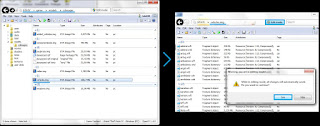




Yorumlar
Yorum Gönder